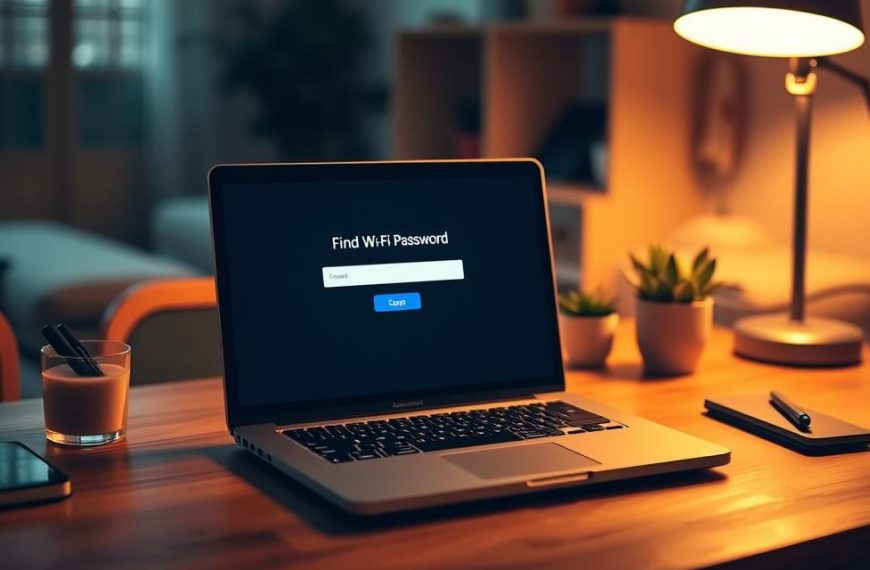Network issues between different networks are big problems for IT experts. They need to be able to do cross-network ping tests.
This basic network diagnostics method uses the Internet Control Message Protocol. It sends ICMP echo request packets between devices. The reply gives important details about connection status and how fast data moves.
Doing a ping test different subnet shows how well networks work together. It spots issues with routing, firewalls, and bandwidth that block communication between networks.
Knowing how these systems work is key to solving network problems. It helps IT experts fix issues in complex network setups.
Understanding Network Fundamentals for Cross-Network Communication
Effective cross-network communication starts with basic networking concepts. These concepts help devices connect across different network segments. It’s key to know what makes networks separate and how they connect.
What Constitutes Different Networks in Modern Infrastructure
Today’s networks group devices into logical groups called network segments. These segments help manage traffic for security and performance. Devices are in different networks if their IP addresses are not the same.
In a company, departments might be on different subnets. For example, marketing could be on 10.75.16.0/24 and development on 10.75.17.0/24. Even though they’re close, they’re different network segments needing the right routing for communication.
IP Addressing Schemes and Subnet Masks Explained
IP addressing is structured to identify devices and their networks. The subnet mask is key in this process. It separates the network part from the host part of an IP address.
IP subnetting lets admins create many logical networks from one physical one. A /24 subnet mask supports 254 hosts, while /16 supports over 65,000. Knowing these schemes is vital for solving cross-network connectivity problems.
For more on addressing schemes, check out this detailed guide on network addressing basics. It includes real-world examples.
Routing Principles Between Network Segments
Routing makes it possible for different network segments to talk to each other. Devices send packets to their default gateway when they need to reach outside their network. This gateway is usually a router on the same subnet.
Routers use routing tables to figure out where to send packets. These tables can be set up manually or automatically with routing protocols like OSPF or BGP. Dynamic protocols are better for complex setups because they adjust to network changes.
The router checks the destination IP address against its routing table to find the best path. If no specific route is found, traffic goes to the default gateway. This lets internet traffic move across many networks.
Technical Prerequisites for Successful Cross-Network Pinging
To connect different networks, you need to prepare well and set up certain technical things. Without the right setup, your ping attempts might fail. This means you can’t check if networks are connected.
Before you start, several key things must be ready. These elements help ICMP packets move between networks smoothly.
Network Configuration Requirements
Good network setup is key for cross-network pinging. Each device needs the right IP address and routing info to talk to other networks.
Devices must have the right IP addresses and know their default gateway. The default gateway is where traffic goes to other networks. Without it, devices can’t send packets to other networks.
Routers between networks need IP forwarding turned on. This lets routers send traffic between different networks, helping with cross-network talks.
Router and Firewall Settings for ICMP Traffic
Routers are important for cross-network pinging. They must let ICMP packets pass between networks. This often means setting up static routes to define paths between networks.
On Windows, using route add -p creates lasting static routes. These routes help ICMP traffic move between networks as needed.
Firewalls must let ICMP echo requests and replies through. Many firewalls block ICMP by default, seeing it as a risk. You need to allow ICMP type 8 (echo request) and type 0 (echo reply) in your firewall settings.
In some cases, you might need to turn off Windows Firewall or other security software to test connectivity. But do this only in controlled situations and turn it back on right after.
Security Considerations and Permissions
When enabling cross-network pinging, security is very important. ICMP traffic can give away network info to attackers, so be careful.
Find a balance between making things accessible and keeping them secure. Instead of opening ICMP traffic fully, make specific rules for pinging between allowed devices or networks. This keeps things secure while letting you test connectivity.
Network admins should control who can change routing and firewall settings. Unauthorised changes can harm security or cause network problems.
Always keep records of any network changes, like static routes and firewall exceptions. This helps keep the network safe and makes troubleshooting easier if problems come up.
Remember, security rules differ between places. Always follow your organisation’s security rules when changing network settings for testing.
Can You Ping a Computer on a Different Network: Testing Methodology
Testing network connections between different networks needs a clear plan. This plan helps get accurate results. It covers everything from getting ready to analysing the data.
Pre-testing Preparation and Network Discovery
Getting ready is key before you start pinging across networks. First, gather all the details you can about both systems.
Identifying Target and Source Network Details
Make a note of the IP addresses, subnet masks, and default gateways for both devices. On Windows, use ipconfig in Command Prompt. On macOS and Linux, use ifconfig or ip addr show in Terminal.
Be precise with this information. Any mistake can mess up your test results.
Verifying Network Connectivity Paths
Use traceroute tools to find the path between networks. This method shows every step from source to destination.
Windows uses tracert. macOS and Linux use traceroute. These tools highlight any issues in the path.
Executing Cross-Network Ping Commands
After preparation, it’s time for the ping tests. Each operating system has its own way of doing things.
Using Command Prompt on Windows Systems
Open Command Prompt with admin rights. Type ping followed by the target IP. For ongoing pinging, add -t.
Windows also has PathPing for deeper analysis. It combines ping and traceroute, giving detailed path info.
Terminal Commands on macOS and Linux
Open Terminal and ping the target IP. Unlike Windows, macOS and Linux ping continuously by default. Press Ctrl+C to stop.
For detailed analysis, use mtr (My Traceroute). It gives real-time updates on network path and performance.
| Operating System | Basic Ping Command | Advanced Tool | Key Parameters |
|---|---|---|---|
| Windows | ping [IP_address] | PathPing | -t for continuous, -n for count |
| macOS | ping [IP_address] | mtr | -c for count, -s for packet size |
| Linux | ping [IP_address] | mtr | -c for count, -w for timeout |
Analysing Ping Results and Response Times
Understanding the results is vital for a good network check. Look at a few important metrics in the output.
Round trip time (RTT) shows how fast data travels. Lower values mean better performance. High values often mean network problems.
Packet loss percentage shows reliability issues. Any loss means you need to investigate further. Here’s a guide to common results:
| Result Type | Acceptable Range | Concerning Range | Action Required |
|---|---|---|---|
| Round Trip Time | <100ms | >200ms | Investigate latency |
| Packet Loss | 0% | >1% | Check connectivity |
| Jitter (Variation) | <30ms | >50ms | Examine network stability |
Timeouts or messages saying the destination is unreachable mean no connection. Use the traceroute data to fix these issues.
Successful pings with low round trip time confirm good network connection. Keep all your findings for future checks.
Troubleshooting Common Cross-Network Ping Issues
When trying to ping devices across different networks, several obstacles can stop communication. It’s important for network admins and IT pros to know how to fix these problems. This section looks at solutions for common issues during cross-network testing.
Diagnosing Connectivity Failures
Connectivity failures show up as specific error messages. These messages give clues about the problem. For example, “Request Timed Out” means the ping packet reached the target but got no response back. This could mean a firewall block or the target not responding to ICMP requests.
“Destination Host Unreachable” messages point to routing problems. This happens when routers can’t find a path to the destination. Another common error, “Unknown Host,” means DNS resolution problems, not network connectivity issues.
Here are some steps to troubleshoot:
- Check IP configurations on both devices
- Look at physical network connections and hardware status
- Test connectivity with other devices on the same network
- Try other testing methods if ping fails
Addressing Firewall and Security Blockages
Firewalls are a big barrier to successful cross-network pinging. Many organisations block ICMP responses for security reasons. Windows Firewall and other security systems often block these requests by default.
To test, you can set up firewall rules to allow ICMP traffic. For Windows, you can enable File and Printer Sharing exceptions. Network-level firewalls might need specific rules for echo requests and replies.
Remember, security is key when changing firewall settings. Always go back to the original settings after testing. For ongoing needs, work with security teams to find approved communication channels that keep the network safe.
Resolving Routing Configuration Problems
Routing issues often cause ping failures across networks. Problems like missing default gateways or wrong static routes stop packets from reaching their destinations. Enabling Routing and Remote Access services or adding persistent routes can solve these issues.
Network admins should check routing tables on all devices. The route print command on Windows or show ip route on Cisco devices can help find missing paths. Adding static routes with the route add command with the -p flag keeps them after reboots.
For complex networks, tools like traceroute and PathPing are very helpful. They show where packets fail, helping identify misconfigured routers or ISP blocks.
Routing problems can be simple mistakes. Always double-check subnet masks and ensure devices use the same addressing scheme. Keeping network documentation up to date can prevent many issues.
Conclusion
Pinging a computer on a different network is possible with the right setup. You need accurate IP addresses, proper routing, and adjusted firewalls. This is key for managing and fixing networks.
Tools like ping, traceroute, and MTR are great for finding network problems. They give a detailed report on network issues. This helps spot delays, lost packets, and routing mistakes.
Using cross-network ping best practices helps networks talk to each other well. Testing and using these methods often makes fixing complex networks easier.